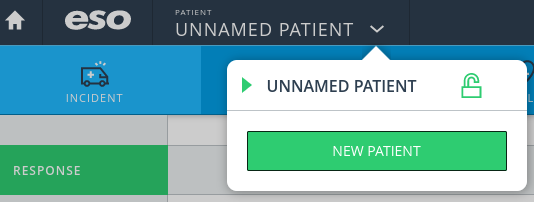Difference between revisions of "ESO"
(Details for incident tab, outline for remainder) |
Zarvanitis (talk | contribs) (Add info on writing a PCR) |
||
| Line 8: | Line 8: | ||
Every time you login via a browser and the first time after a system update you will need to enter our agency code: MEFD | Every time you login via a browser and the first time after a system update you will need to enter our agency code: MEFD | ||
If you have forgotten your username or password please use the link on the login page or contact an officer. | If you have forgotten your username or password (or if you wish to change your password) please use the link on the login page or contact an officer. | ||
== Filling in the PCR == | == Filling in the PCR == | ||
| Line 14: | Line 14: | ||
The following is a page-by-page and section-by-section breakdown of how to fill in a PCR. This absolutely does NOT cover every possible option, but it should help with common issues and usage. | The following is a page-by-page and section-by-section breakdown of how to fill in a PCR. This absolutely does NOT cover every possible option, but it should help with common issues and usage. | ||
=== Who fills out the PCR? === | |||
The PCR will be filled out by the lead EMT for a patient. Typically that is the first Mt. Erie EMT to arrive on scene, but if a later-arriving EMT has more patient contact they may take the lead role. Coordinate when leaving a scene so that all involved know who’s writing the report. | |||
=== Incident === | === Incident === | ||
==== Response ==== | ==== Response ==== | ||
''' | '''CAD Import''': Click this button to select the record for your apparatus from the County's CAD system. This will prefill some information such as address and en route times. Each incident will have a unique CAD number, but more than one patient on the same incident can share the same CAD number. | ||
'''Run Number''': Leave blank. | '''Run Number''': Leave blank. | ||
| Line 80: | Line 83: | ||
Add every person from the department that made it to the scene, whether they had patient contact or not. | Add every person from the department that made it to the scene, whether they had patient contact or not. | ||
There can be only one 'lead'. That should be the EMT filling out the PCR. If the lead also drove, they must be selected as 'lead'. If the lead didn't drive, indicate the driver. Everyone else will be 'Other'. | There can be only one 'lead'. That should be the EMT filling out the PCR. If the lead also drove, they must be selected as 'lead'. If the lead didn't drive, indicate the driver. Everyone else will be 'Other' (including drivers of other apparatus). | ||
For each person indicate their level of PPE (gloves, glasses, n95 are expected) and if they had any injury or exposures. All injuries and exposures must be communicated to your officer and/or a chief as soon as possible. | For each person indicate their level of PPE (gloves, glasses, n95 are expected) and if they had any injury or exposures. All injuries and exposures must be communicated to your officer and/or a chief as soon as possible. | ||
| Line 118: | Line 121: | ||
==== Demographics ==== | ==== Demographics ==== | ||
The most important pieces of information, which we try to get for every patient, are name and birth date. With those, we’re able to look up any recent encounters we’ve had with this patient and import medications, history, and the like. | |||
==== Contact ==== | ==== Contact ==== | ||
| Line 163: | Line 167: | ||
== Multiple Patients == | == Multiple Patients == | ||
You can have multiple patients on the same | You can have multiple patients on the same ESO report. This happens frequently on MVAs for example. To add a patient select the patient name dropdown from the top navbar and click the new patient button. | ||
[[File:ESO add new patient.png|center|frame]] | [[File:ESO add new patient.png|center|frame]] | ||
This creates a second patient record and you can switch between the records using the same dropdown. Some, but not all of the call-specific information will be copied to the new | This creates a second patient record and you can switch between the records using the same dropdown. Some, but not all of the call-specific information will be copied to the new PCR. You will need to finalize and submit each PCR separately. Note: in cases where patients are treated by different providers, the first person creating the report should make sure to add other providers to the report, then each EMT can log in via a web browser, access the existing PCR for the call, and enter their patient and care info. | ||
== Transferring Data == | == Transferring Data == | ||
We can transfer a snapshot of our current data to another agency. Likewise we can receive a snapshot of the data on another agency's tablet. These snapshots are in no way tied together and any new data is not automatically sent or received. | We can transfer a snapshot of our current data to another agency. Likewise we can receive a snapshot of the data on another agency's tablet. These snapshots are in no way tied together and any new data is not automatically sent or received. | ||
To make a transfer you will need to have the tablet connected to wifi. | To make or accept a transfer you will need to have the tablet connected to wifi. Note that a transfer doesn’t need to be accepted immediately - it’s often worth getting a transfer code from our medic units even if we can’t accept the transfer until we get back to the station. | ||
Revision as of 11:22, 15 January 2023
ESO is the EHR (Electronic Health Record)/PCR (Patient Care Record) software that we use. It is used county-wide and by both ALS and BLS organizations.
Logging In
ESO can be accessed via the app on the department tablets or any modern browser. While every member of the department is listed as a responder in ESO, only EMTs have logins to the system so that they can create and submit PCRs for each patient contact.
Browser access: https://www.esosuite.net
Every time you login via a browser and the first time after a system update you will need to enter our agency code: MEFD
If you have forgotten your username or password (or if you wish to change your password) please use the link on the login page or contact an officer.
Filling in the PCR
The ESO system is complex and dynamic. Which data is required is dependent on other options you have selected and data you may have entered. If you do not have the information that is required it may be necessary to change some previous selection and include that information in your narrative instead. It is better to do this than to make up information just make the system 'happy'.
The following is a page-by-page and section-by-section breakdown of how to fill in a PCR. This absolutely does NOT cover every possible option, but it should help with common issues and usage.
Who fills out the PCR?
The PCR will be filled out by the lead EMT for a patient. Typically that is the first Mt. Erie EMT to arrive on scene, but if a later-arriving EMT has more patient contact they may take the lead role. Coordinate when leaving a scene so that all involved know who’s writing the report.
Incident
Response
CAD Import: Click this button to select the record for your apparatus from the County's CAD system. This will prefill some information such as address and en route times. Each incident will have a unique CAD number, but more than one patient on the same incident can share the same CAD number.
Run Number: Leave blank.
Run Type: 911 Response, unless there is a very good reason not to.
Response Mode to Scene: Select the option that matches how your unit responded.
Response Mode Lights and Sirens Use: Again, select the best match.
Station: Optional, but you can select as appropriate. We don't currently do anything with this data.
Shift: Leave blank.
Unit: Select your apparatus. If multiple units arrived, select the apparatus that the lead EMT responded in.
Unit's Level of Care: This will almost always be BLS-Basic/EMT
Vehicle: Select the same apparatus as 'Unit' above.
EMD Complaint: This is the 'Emergency Medical Dispatch' complaint. The issue as indicated to us by our dispatch. For example it may come in as cardiac arrest, but turn out to be an anxiety attack. You would select cardiac arrest here as that is what we were dispatched to.
EMD Performed: Dispatchers are able to provide over the phone first aid instructions, such as hands only CPR. This should always be 'Yes, Unknown' unless you know otherwise. For instance dispatch may mention that caller hung up before they could be provided with CPR instructions.
Dispatch Priority: Based on dispatch, what is the priority of this call? This lines up roughly with the ProQA values we typically get:
| ProQA Code | ESO Priority |
|---|---|
| alpha | 4 |
| bravo | 3 |
| charlie | 2 |
| delta, echo | 1 |
| omega | 4 |
Requested by: Who was the initial caller to 911? If you aren't 85% sure, select 'Other'.
First Unit On Scene: Select as appropriate.
Scene
Predefined/Address: If not already handled by CAD Import, select 'Address'. We don't have any 'Predefined' options.
Location Type: You will need to pick this even if CAD Import has filled the rest of the address information.
Address: Fill in the address information for the scene. 'Location Name' can be left blank unless you are some place specific like 'Harolds Market'. Don't worry about 'Zone'.
Mass Casualty: Did we (or should we have) declare an MCI? 99.9% of the time this will be 'no'.
Triage Classification: This is optional, but can be filled if you did actual triage or just a mental triage of the patient.
Personnel
Add every person from the department that made it to the scene, whether they had patient contact or not.
There can be only one 'lead'. That should be the EMT filling out the PCR. If the lead also drove, they must be selected as 'lead'. If the lead didn't drive, indicate the driver. Everyone else will be 'Other' (including drivers of other apparatus).
For each person indicate their level of PPE (gloves, glasses, n95 are expected) and if they had any injury or exposures. All injuries and exposures must be communicated to your officer and/or a chief as soon as possible.
Disposition
Disposition: This is sort of the level of care we provided. Select wisely. Different dispositions have different required fields that must be provided. If you provided patient care prior to the med unit, 'Patient Treated, Transferred Care...' is probably the correct choice. If you arrived immediately before or after the med unit, 'Assist Unit' which has a minimum of required fields is often a good choice. Otherwise select the best choice from the list.
Refusal Reason: Only select if the patient refused.
Transport Method: Select how the patient was transported to the hospital. Typically 'Ambulance'.
Transport Due To: Only some dispositions. Leave blank.
Transferred To: Only some dispositions. Choose either ground or air.
Transferred Unit: Select the agency or leave blank if not listed and record in your narrative.
Destination
Leave all of this blank. We don't transport.
Times
Many of the times will be filled by the CAD import. If not, use dispatch times to provide your best estimates. The 'At Patient' time should be 1 minute after the arrival time unless there was difficulty in locating or reaching the patient.
Dispatch Delays: Leave blank or select None/No Delay. We don't have this information.
Response and Scene Delays: Select as appropriate.
Transport and Turn Around Delays: Leave blank. We don't transport.
Mileage
Leave this section blank. We do not track mileage.
Additional
These are all optional. Select the options that best help describe the incident and care provided.
Patient
Demographics
The most important pieces of information, which we try to get for every patient, are name and birth date. With those, we’re able to look up any recent encounters we’ve had with this patient and import medications, history, and the like.
Contact
History
Allergies
Medications
Belongings
Vitals
Flow Chart
Assessments
Narrative
Impression
Signs/Symptoms
Complaint
Injuries
Factors
Transport
Narrative
Forms
Billing
Leave this alone. We don't bill. Be glad.
Signatures
Provider Signatures: At least the lead provider, must be selected and sign the PCR before it can be finalized and submitted. As many providers as want to can sign, but only the lead is required.
Refusal: If at all possible we let ALS handle refusals. In the rare case that they are not able to respond, use this form to have the patient and/or caregiver sign indicating that they do not wish transport.
Multiple Patients
You can have multiple patients on the same ESO report. This happens frequently on MVAs for example. To add a patient select the patient name dropdown from the top navbar and click the new patient button.
This creates a second patient record and you can switch between the records using the same dropdown. Some, but not all of the call-specific information will be copied to the new PCR. You will need to finalize and submit each PCR separately. Note: in cases where patients are treated by different providers, the first person creating the report should make sure to add other providers to the report, then each EMT can log in via a web browser, access the existing PCR for the call, and enter their patient and care info.
Transferring Data
We can transfer a snapshot of our current data to another agency. Likewise we can receive a snapshot of the data on another agency's tablet. These snapshots are in no way tied together and any new data is not automatically sent or received.
To make or accept a transfer you will need to have the tablet connected to wifi. Note that a transfer doesn’t need to be accepted immediately - it’s often worth getting a transfer code from our medic units even if we can’t accept the transfer until we get back to the station.